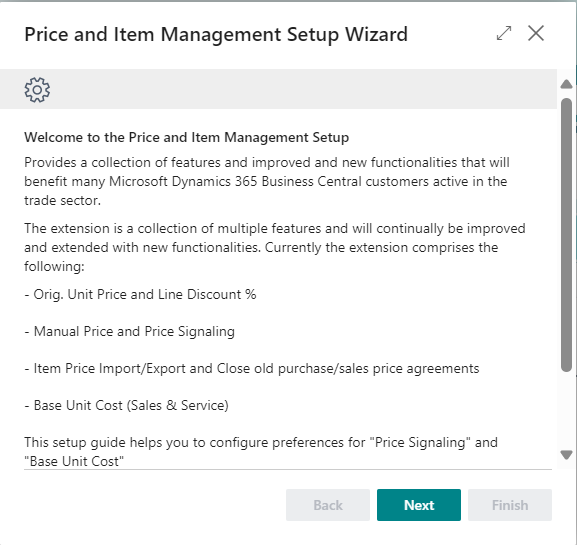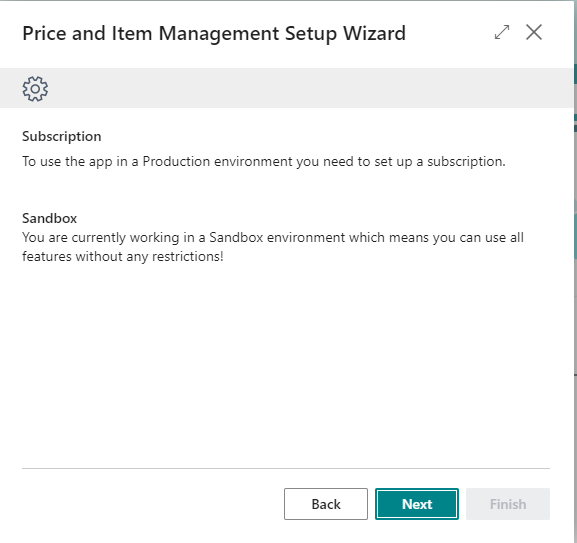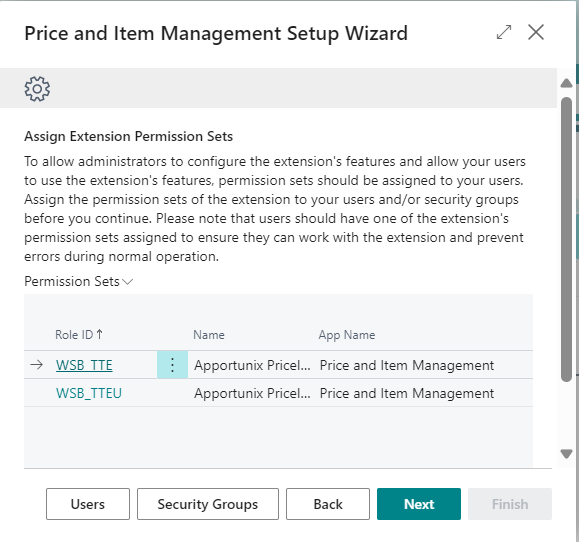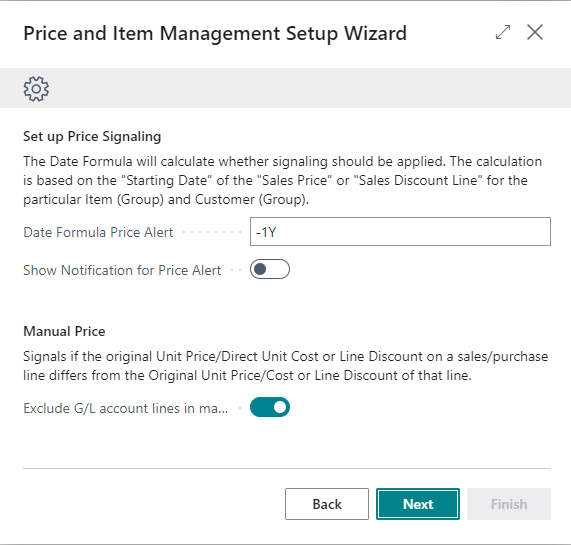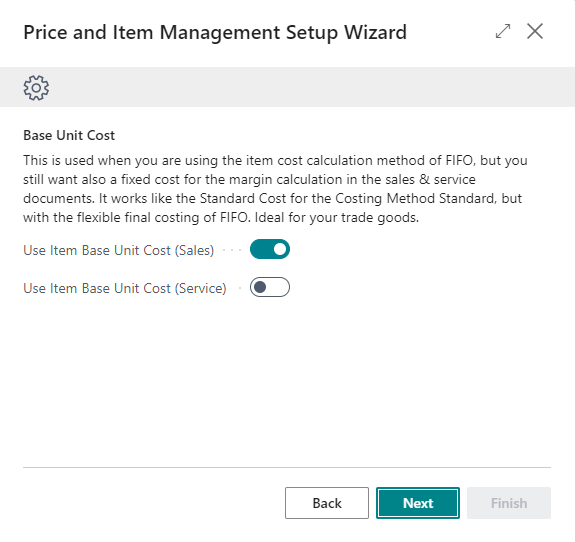Setup
Price Item Management has an integrated setup wizard to assist you with the initial configuration of the extension. It is recommended to use the setup wizard page to set up the extension.
-
Search for and open the Price Item Management Setup Wizard page using the Tell Me search feature.
-
Read the introduction and click on Next to move on to the next step.
-
Read the information about the extension being free-to-use in Sandbox environments and requiring a subscription in Production environments and choose Next to move on to the next step.
-
Read the information regarding the Extension Permission Sets and assign these accordingly. Click on Next to move on to the next step.
-
Set up Price Signaling and Manual Price. Click on Next to move on to the next step.
-
Set up Base Unit Cost. Click on Next to move on to the next step.
-
Set up Item Price Import. Click on Next to finish the setup wizard on the next page.
Apportunix Price and Item Management is now configured and is ready to be used.